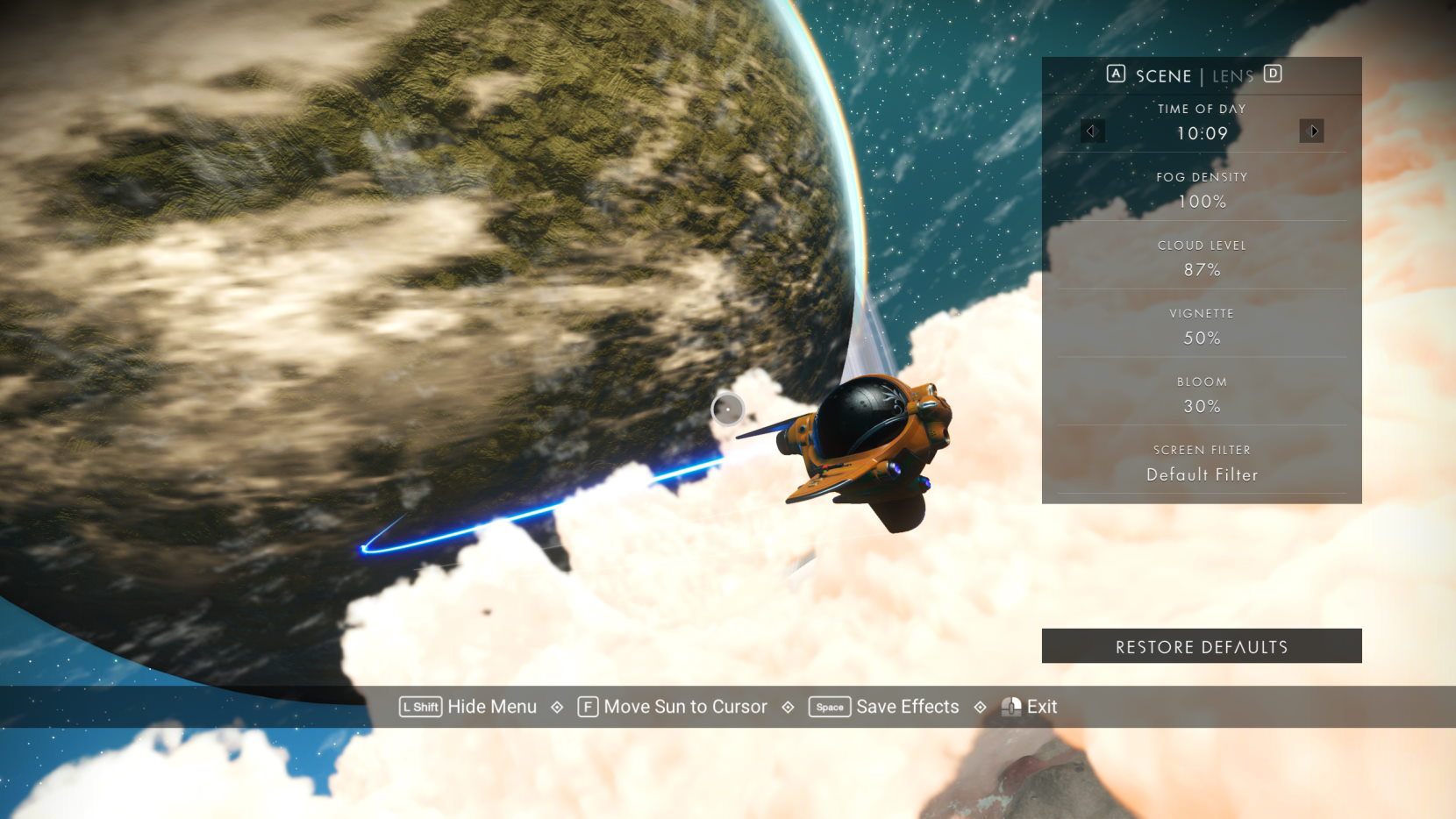
A “Photo Mode” Glitch in “No Man’s Sky” on PC and How to Work Around It
One of the things I most enjoy in playing No Man’s Sky is in-game photography. The visuals are so, well, otherworldly and striking that capturing the perfect shot is a challenge I take on many times in each play session. When No Man’s Sky Pathfinder (v1.2) was released, Hello Games added a proper Photo Mode to the game that is, in my experience, unmatched in any other game out there. It allows the action to be frozen while camera placement and various other filter options are tweaked for just the right shot. They further improved Photo Mode in the recent release of No Man’s Sky Prisms (v3.5), adding several new controls. In No Man’s Sky, “virtual photography” or “gametography” is quite a pleasure and easily done.
Unfortunately, despite the numerous enhancements (including VR gameplay) that No Man’s Sky Beyond (v2.0) brought upon its release in mid-September of 2019, it introduced a glitch to the screenshot system that is still there to this day. It doesn’t affect everyone; it is an issue for PC players using certain anti-aliasing settings. It took me a few days after Beyond arrived to notice it but I soon saw that, after the update, screenshots captured in Photo Mode, upon close inspection, looked as if the anti-aliasing had been completely turned off.
Now, a bit of history. With the release of No Man’s Sky Foundation (v1.1) in late-November 2016, Hello Games introduced (among many other features) TAA or temporal anti-aliasing. Prior to this, FXAA or fast approximate anti-aliasing and SSAA supersampling anti-aliasing were the two AA modes available in the game. TAA is much cleaner than FXAA, and is the mode I choose to use on my i7-6700K PC with Nvidia GTX-1080Ti. Another available mode is TAA+FXAA, but to me this looks a bit too soft, ever so slightly blurry — I prefer TAA. (SSAA was removed from the game early on.) And, with the release of No Mans’s Sky Prisms (v3.5), Hello Games added DLSS or deep learning super sampling for PC users with Nvidia RTX-class graphics hardware, which uses machine learning to perform rather impressive asset upscaling to 4K resolution.
As in-game photography is such a big thing for me, I tried a few different approaches and discovered that if I set my shot up in Photo Mode as per normal but used Steam’s F12-key screenshot feature, the resultant image looked great, just as photos taken with the “Take Screenshot” button / key used to look, before the glitch arrived. This has been my workaround to the issue, but I have submitted the issue with screenshot examples to Hello Game’s tracker site.
Click the photos in the embedded gallery above and have a look at the full-sized screenshots provided to see the issue described here. The top two screenshots were taken shortly after Beyond landed in 2019 while the bottom two were taken yesterday, in the Prisms update. The TAA anti-aliasing mode is active in both sets of photos. (And for a brief time there was an issue with the zoom / aspect ratio between the two screenshot approaches, as demonstrated in the first pair of screenshots above, but that was addressed in short order.)

In talking with others on the NMS Discord and examining their screenshots, I have confirmed that the Photo Mode issue is present on PC for those using either TAA or DLSS anti-aliasing with Nvidia hardware and TAA anti-aliasing with AMD hardware. I do not see evidence of such an issue when using either FXAA or TAA+FXAA on the PC, or in screenshots taken with the PS4, PS5, or Xbox consoles. Additionally, I have examined the screenshots of several players who use third party screenshot utilities, such as those bundled with Nvidia’s driver / app suite and programs such as Lightshot, and see no such issues in their captures, despite their using the problematic AA modes.
And, while we’re talking about screenshot quality, I will point out that Steam allows you to save “an uncompressed copy” of screenshots taken in a specified directory. The option can be found under the Steam “Settings” menu, in the “In-Game” side tab. A bit loosely termed, that setting saves a PNG version of any screenshot taken (which is a PNG that is indeed compressed, but not in a “lossy” fashion like JPEG) in addition to the rather highly compressed JPEG shot. There are no compression artifacts introduced in the PNG save, but at the cost of a file size that is around 8-9x larger than the standard JPEG. Being a screenshot junkie, I ignore the JPEGs in favor of the nicer looking PNGs. And, it seems I’ve taken just over 11,000 screenshots since I began my journey in August 2016, the nicest of which I keep in a Flickr gallery, for those interested.
It seems quite possible that in addition to Nvidia’s DLSS upscaler, Hello Games may chose to introduce AMD’s FSR or FidelityFX Super Resolution scaler which supports both AMD and Nvidia graphics hardware. Time will tell. Whatever the case, I do hope that those of us who prefer the TAA or DLSS anti-aliasing approach and enjoy taking in-game photography will, in time, see a fix to the issue that I’ve described here.




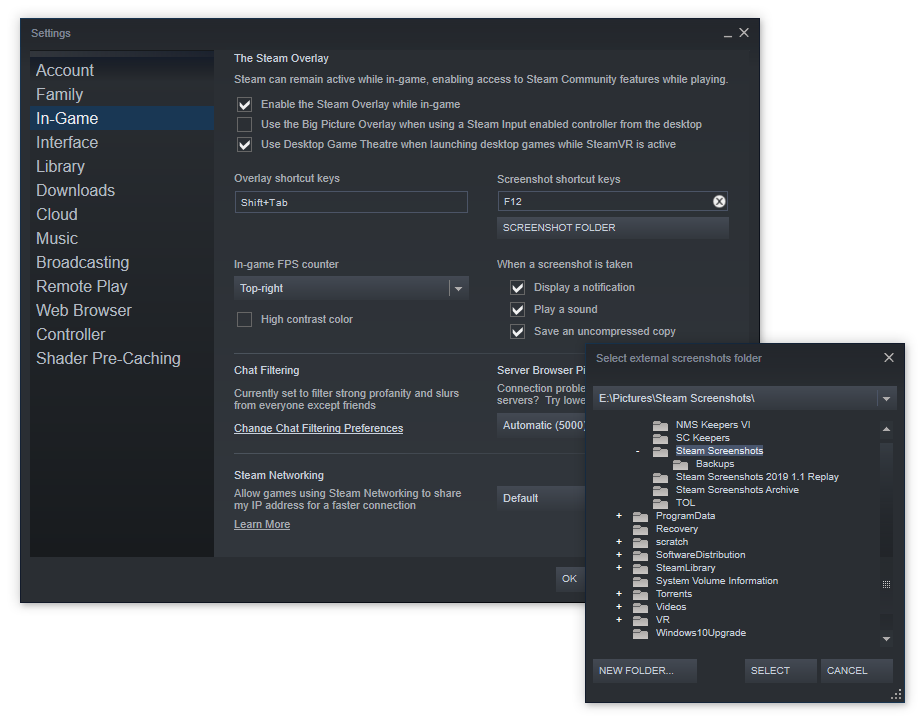
5 thoughts on “A “Photo Mode” Glitch in “No Man’s Sky” on PC and How to Work Around It”
I don’t think it would have ever occurred to me to check if there was a difference between “Take a Screenshot” and F12. Good to know – hopefully my shots will be even better now!
Well, if you’re not using TAA or DLSS, you probably don’t have the issue w/ Photo Mode right now. And I wish I had more data from AMD GPU users; I had a great deal of trouble finding people who would comment / share screenshots that also had AMD video cards. Most of my data here is based on Nvidia hardware.
I am using TAA atm – not fancy enough for the DLSS – but I think it did make a difference! Or, perhaps it’s just the power of suggestion, and I’m willing myself to see it.
Thanks for this article!
I ran into the glitch a few hours ago after starting NMS just yesterday, but my sleep-deprived brain thought of neither trying the F12 key nor falling back to Steams high quality feature (which I do have enabled).
Weird to see the glitch still around half a year later but I guess it has a low priority on Hello Games’ list, kinda understandably so. At least the workaround is easy 🙂
Thanks for this article! Nice description and explanation of a viable workaround. I recently obtained a better GPU that finally allowed me to turn on DLSS and was loving the visuals all the more; but, I was shocked at the pixelation / aliasing for the camera mode. Sadly, the defect is still with us; but, at least now I have a workaround without having to revert to FXAA (which is not bad; but still). Thanks also for the PNG tip in Steam!